How To Arrange Desktop Icons on Your Windows PC
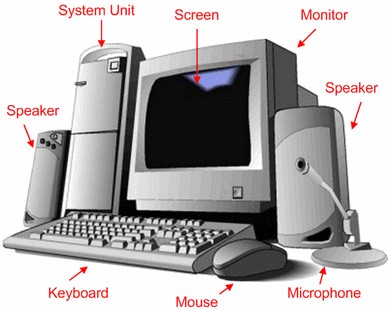 Are you using a Windows computer and your desktop looks like a jumbled mess of icons? We wish to discuss a few ways for you to clean it up and get a nice orderly and attractive looking screen. We will explain how you will be able to hide, remove or arrange desktop icons in this article.
Are you using a Windows computer and your desktop looks like a jumbled mess of icons? We wish to discuss a few ways for you to clean it up and get a nice orderly and attractive looking screen. We will explain how you will be able to hide, remove or arrange desktop icons in this article.
The first step to begin and arrange desktop icons is to organize them by type. To do this, somewhere on your desktop, use your right mouse click function and click on sort by function. This will put all your icons in order by file type. You can also select by name if you like, but we prefer by type. Another option is to auto arrange if you wish.
Once you have them all neatly organized, you might want to start to remove desktop icons which you do not need, or are un-installed (if a program shortcut). This is another simple task. You can do them individually or together. To delete individually, just right mouse click on the icon and click delete, you will get a confirmation, click yes and then it is done. If you wish to remove multiple icons, just use your mouse and the control key, move your mouse over the icon and click while hold the control key, this will highlight it, do this for as many as you wish. Then right mouse click and delete.
If you do not wish to remove desktop icons, but put them in groups, you are able to create folders on the desktop. Right mouse click on your desktop and click new – folder and then give it a name. Once this is done, to arrange icons you can just left mouse click on one and drag and drop it into your newly created folder.
After you have completed the steps above and have all unwanted files removed or inserted into folders, you can now arrange desktop items by following this simple procedure. Right mouse click on your desktop, then click on sort, then chose the way you want them (modified, name, type).
There are a couple of other options for your desktop, one is if you wish to hide desktop icons and the other is called auto arrange. For hiding all, you would right mouse click on your desktop, then click view, and de-select “Show Desktop Icons”. Not too many people I know use this option, but it is there if you need it. To always have your new icons be put in rows and columns and not spread out all over the place randomly, you can use the auto arrange option. Right click on your desktop, click view, select “Auto Arrange”, done.
Most likely if you are like most of us, you will be creating shortcuts and adding files to the desktop often, so you would want to arrange desktop items often by performing the steps mentioned above.